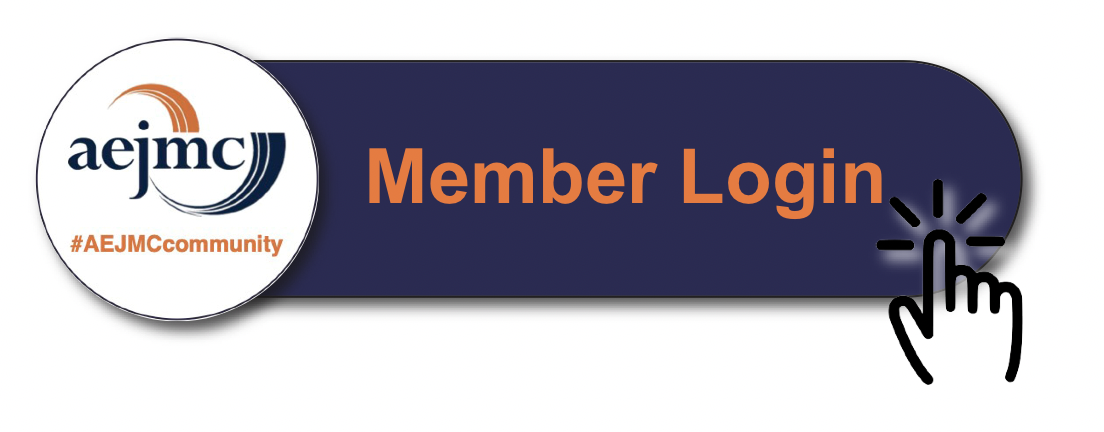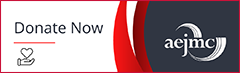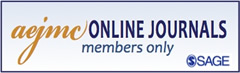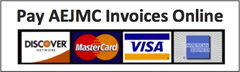How to Send Bulk Emails
Send Emails (Submitters & Reviewers)
- From the main menus, click on Send Bulk Email
- Select Recipient Type: Reviewer or Submitter.
- Select Recipient Status:
Reviewer – Active, Assigned, Pending, Reviewing, Complete
Submitter – Accepted, Rejected, No Action, All (when sending to submitter you will also choose the type of proposal, i.e. Individual Submission – Paper) - Select Form Letter (AEJMC will provide default letters that you can use, or modify, for Acceptance and Rejection. You will also see a Blank Letter that can be used to draft messages.)
- You will see a Potential Recipient List. Choose the recipients you want to send the email to, or click Toggle All to send to everyone in the list. (*Note: the bulk email system will send an email to the person for every record in the system. For example: if a submitter has submitted two papers and you have accepted both, their name will only appear once in the list of potential recipients, but they will receive an acceptance email for each paper.
Additional Features:
Turn off email and display results – will allow you to preview the email before you send. The system will open a new window with a summary of the email. If your browser has a pop-up blocker you will need to disable it to use this feature. Check Box to email co-authors – will send the email to all authors attached to a paper as well as the submitter.
 Print friendly
Print friendly